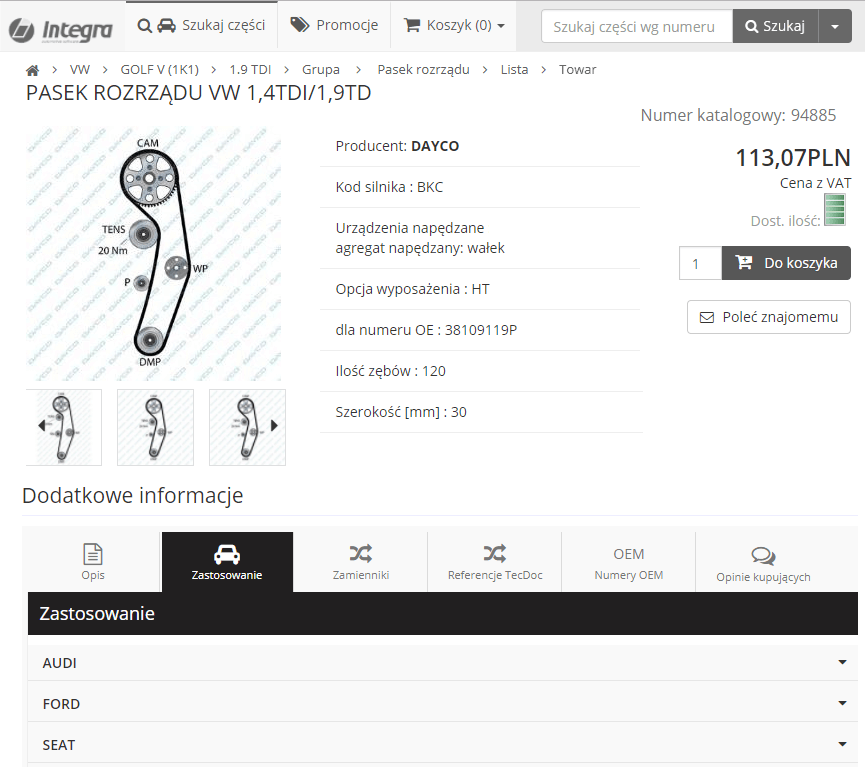How to serach for parts?
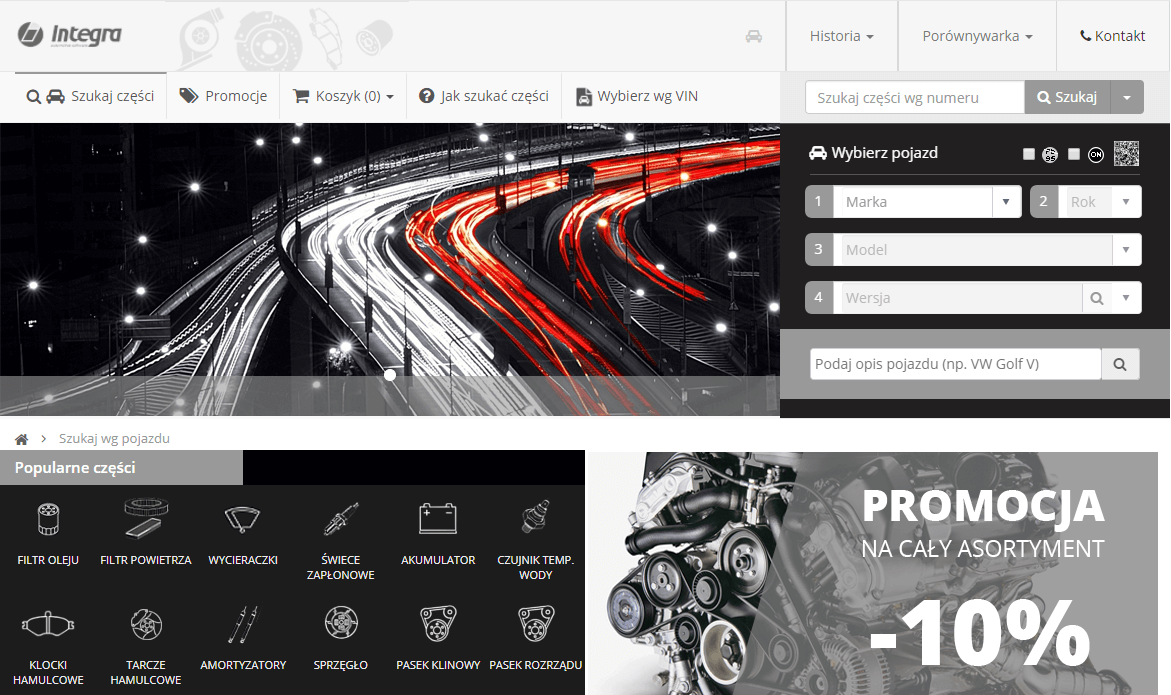
1. Searching for parts by their usage in vehicle
Searching for parts by Usage in
Searching by Usage in
1.1 Searching for parts by vehicle
Searching for parts by
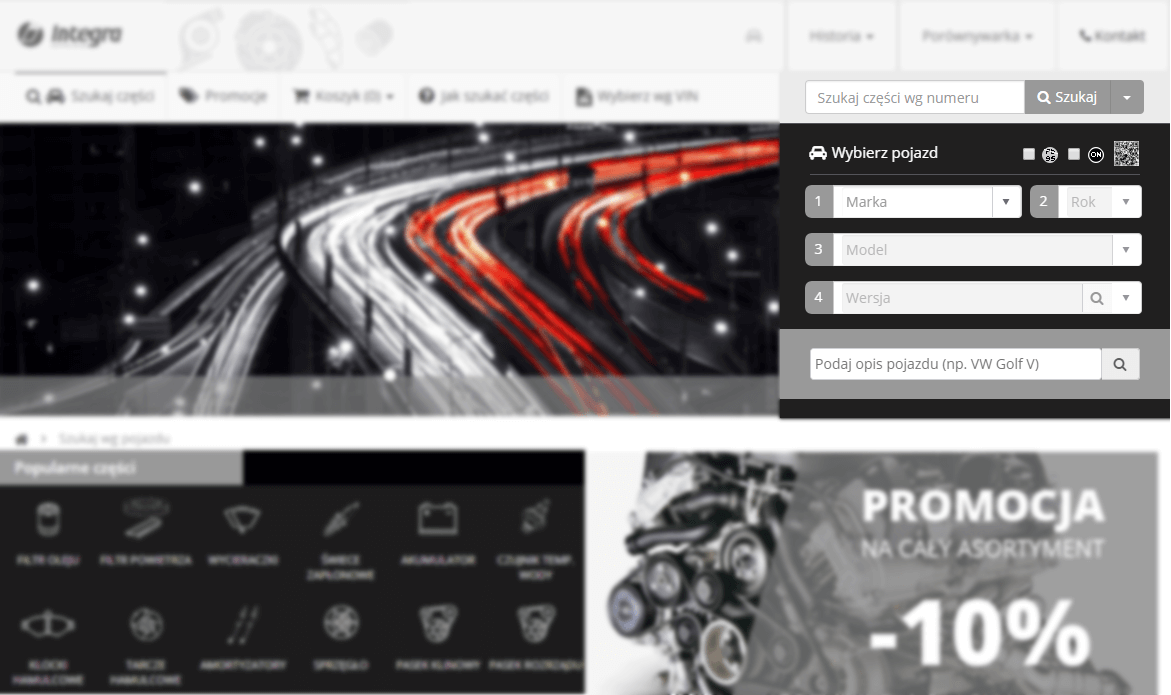
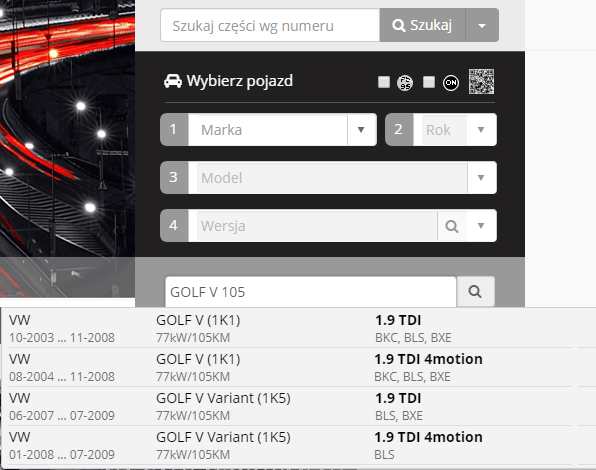
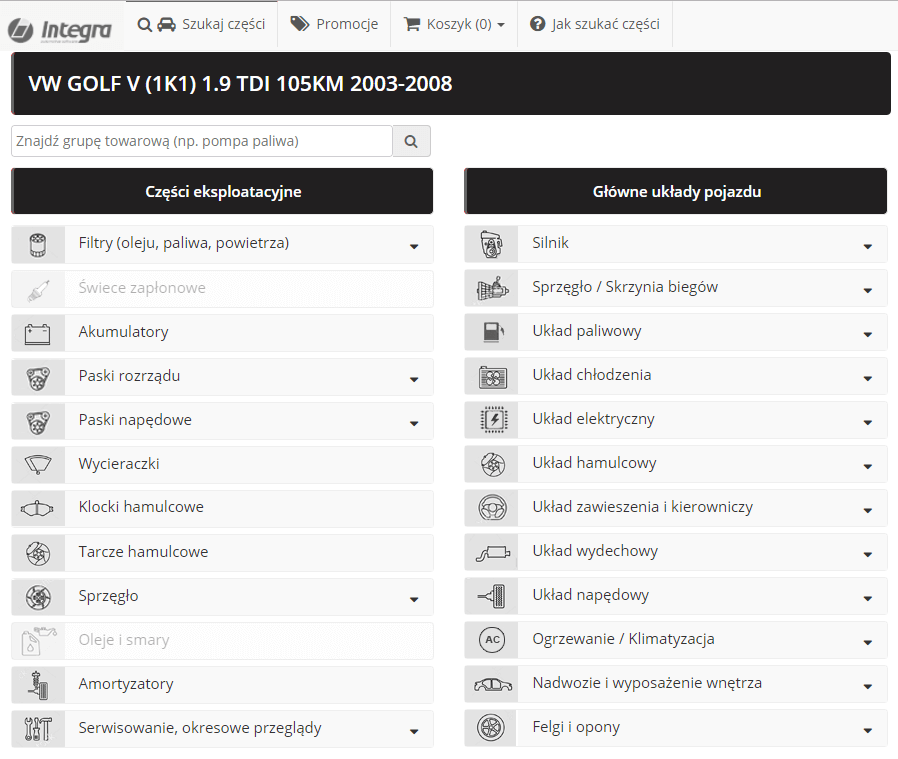
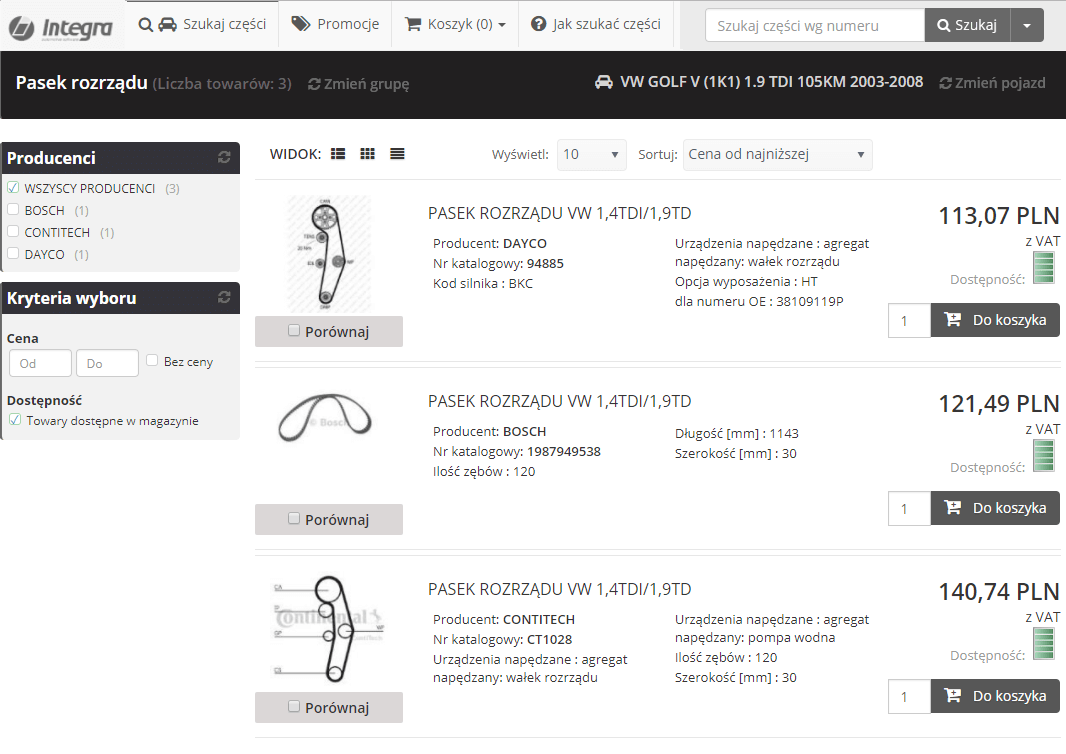
From list’s view we can also add parts to the order – after optional selecting of
2. Article view
From articles’ list
From this
In the lower area of article’s